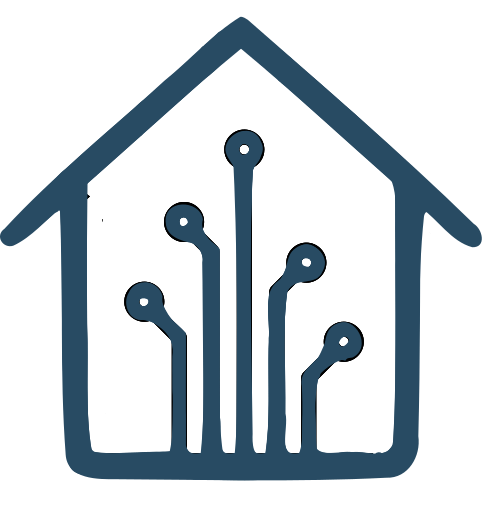Ever wished your house could tell the difference between a rogue tumbleweed and your actual grandma? Well, fret no more, fellow automators! The world of Zigbee sensors offers two distinct heroes: motion sensors and human presence sensors. But what's the difference, you ask? Buckle up, because we're about to dive into a hilarious showdown that'll […]
Get Started With Home Assistant on Raspberry Pi


The Raspberry Pi single board computer is the tinkerers best choice for getting started with DIY home automation without vendor lock in. The raspberry pi is widely available and has tons of community support compared to some other single board computers. We'll show you how to get started with home assistant on raspberry pi.
Required Equipment
To start using your raspberry pi with home assistant you will purchase a few accessories.
- Raspberry Pi 4
- Choose the Pi 4 instead of the Pi Zero, you'll need the full sized USB ports to attach your dongles. If you're having a hard time locating a Pi do to the chip shortage use the Raspberry Pi Locator to find it in stock.
- 32 GB Class 10 Micro SD Card
- You need a micro SD card to install your software on. Make sure to get a class 10 card that can handle frequent writes and get a good vendor like Sandisk, Lexar or Samsung. Bigger than 32 GB is recommended if you plan on using your PI for more than just Home Assistant.
- Power Supply
- A high quality power supply is key to stable pi uptime. Although you could use a phone charger it is recommended to use a higher quality power supply made just for your PI. It will minimize wear on the SD card and lead to a more stable platform. Minimum power supply requirements are provided by the Raspberry Pi foundation.
- Z-Wave Dongle
- To connect to your z wave devices you need a radio. Zooz 700 series uses the latest z-wave standard to future proof your home assistant setup.
- Zigbee Dongle
- The best zigbee dongles are based on the TI CC2652 chipset. Sonoff makes a wide range of zigbee products and is a great choice for a dongle.
Software Installation
Plug your new SD card into your computer. Next, install belenaEthcher to install home assistant to your SD card. This is the easiest way to format your SD card for your Raspberry Pi. Open belenaEtcher and select flash from URL. For the Raspberry Pi 4 64 bit the URL is:
https://github.com/home-assistant/operating-system/releases/download/9.2/haos_rpi4-64-9.2.img.xzSelect your SD card and click flash to install on your PI. After the disk is installed eject it from your computer and plug it into your raspberry pi. Install your Z-Wave and zigbee dongles into your computer and connect your PI to your network with an ethernet cable. Then power on your pi by plugging in the power supply. Wait a few minutes for your pi to startup then connect to your PI by visiting homeassistant.local:8123. If the link does not work try locating the IP address of your PI in your router and connecting directly to the IP address with :8123 added at the end.
Configure Home Assistant
Once you connect to your PI you'll start setting up Home Assistant. Create your username and password and set the name for your home. Once you complete your username and location you'll be greeted with the devices that home assistant automatically discovered on your network. You will add other devices not automatically added later. Finally click finish to enter the home assistant home screen. From here you can start your journey into automations and add your smart devices to your new smart home hub powered by Raspberry Pi and Home Assistant.
Leave a Reply
Remember the Clapper? That lonely device promising futuristic ease of use that ended up gathering dust under the couch? Well, dust off your dreams of automated lighting because Zigbee motion sensors with Home Assistant are here to make your smart home a reality (without the cheesy sound effects). Zigbee motion sensors are like tiny ninjas […]
You can now prepare for matter's future release and power all of your zigbee devices in one helpful stick. Supported by the home assistant team the future of smart home integration is here. You can now be matter ready
Whether you're just getting started with home assistant or a regular user you may need some ideas on how to simplify your life by adding automations or blueprints to your home assistant routines. We tracked down some of the most creative and useful routines that you can add to your home assistant. We'll list the […]
The matter smart home protocol was released this month, November 2022. What does this mean for your home automation? Will your current hub work? Are all of your devices obsolete? We'll run you through what matter is and why it will improve your existing smart home going forward and simplify your life. What is Matter […]
Of all the sensors you can integrate into your smart home ecosystem a door sensor or window sensor can have the most uses. You can utilize the door sensor beyond the basics of letting you know if a door has been opened to really take your home automations to another level. In this article we'll […]
The Raspberry Pi single board computer is the tinkerers best choice for getting started with DIY home automation without vendor lock in. The raspberry pi is widely available and has tons of community support compared to some other single board computers. We'll show you how to get started with home assistant on raspberry pi. Required […]
The Best Home Assistant Hub Smart home power users, tinkerers or security conscious people choose home assistant as the control center for their smart home. We'll go through all the options and help you find the best home assistant hub to get you started in your smart home. Keep reading to find the best stand […]
The Best Door Sensor For Home Assistant
Get started with smart homes. Pick your protocol and plan your purchases for home automations that just work.